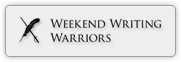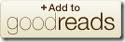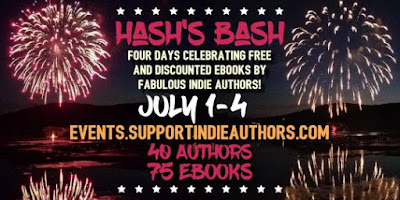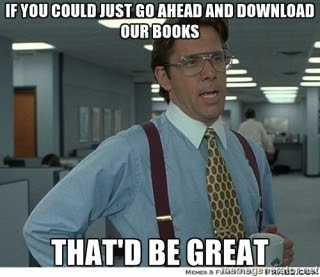I’ve blogged about this before, but when I write I’m an enthusiastic drawer of plans and maps to help me visualize the setting. These are usually rough hand-drawn affairs filed in a binder, which works fine for getting the writing done. However I also want to produce more professional-quality images to post to my website to supplement the books.
Since early last year I’ve been getting to grips with iDraw for a variety of drawing projects. I’m a long way from being an expert, but I’m sharing a few things I’ve learned along the way.
One of the most important tips I can suggest for a drawing project of any complexity is to make full use of layers to organize your work. Nowadays I’m in the habit of putting a bit of thought into how best to split things up into layers before I start.
Right now I’m working on probably the most ambitious project to date - a 2000’-long battleship with full deck plans. Here’s the front section profile and part of one of the decks.
It’s not obvious here because all the layers are showing, and iDraw presents them as one image, but the layer arrangement here follows a general pattern that I’ve found useful.
The foundation is a grid. Like most such software, iDraw has an inbuilt grid feature to help with alignment and positioning. This is visible here as a set of faint lines in the background and is not part of the drawing itself. To supplement this, I almost always find it useful to have a much coarser set of reference lines establishing the boundaries of a plan, center lines, or simply a larger scale grid. These are the red lines you see here, and I place them in their own layer.
I always put annotations and labels into their own layer on top of everything else, and then the main content of the drawing goes into one or more layers in between.
Why do this? A number of reasons. For starters there’s the obvious fact that layers are, well, layers. Whenever you add elements to a drawing there’s an implied “Z-order”, a third dimension, which determines which element is in front of which. This can sometimes get messy to sort out, but layers can help simplify things. For example, the labels in this drawing are in their own layer on top of everything else, so they will
never get accidentally hidden by anything elsewhere in the plan.
Also for this kind of technical drawing it’s important to be able to select and manipulate lines and other objects once you’ve placed them. Maybe there’s a piece that I want to copy and paste elsewhere, for example, or I need to move a set of walls and doorways over a bit. Having different parts of the diagram held in different layers means that when you’re working in a particular layer, even though you can still see the rest, you can’t inadvertently select elements from anything but the layer you’re working in. In other words all those gridlines and labels don’t get in the way. And if you need a clearer view of the bit you’re working on you can always hide the layers you don’t want to see.
In this example, I chose to keep the gross structural elements - the frame of the ship - separated out into their own layer. Here’s the same picture with the fine detail hidden.
When I finish the drawing and want to publish it, I will choose to hide all those gridlines - an easy job if they’re in their own layer.
iDraw makes it really easy to add and arrange layers. One of the tool palettes lists them all out, and you can add, delete, and move them around easily.
One last use I’ve found is to add actual drawing effects. In this picture of the Emperor’s palace, you see some of the building appear fainter than others, giving an impression of depth.
As a kid did you ever try that trick of creating a foggy landscape by drawing parts on pieces of tracing paper then laying them one on top of each other? I did the same here, by setting up layers for foreground, middle, and distant buildings and placing a semi-transparent layer in between. The tool palette in iDraw has all sorts of options for how to blend each layer into the overall picture, a set of features I’ve only just begun to explore.